
Monthly Tracking
Record and track all your spending for each salary cycle
Include All Expenses
Include up to 30 expense categories and have a 'bird's eye view' of your monthly spending
Sync Actual Balance
Know whether your salary balance is in sync with your actual balance
Expenses tracking using 6 weeks technique gives you a 'bird's eye view' of your monthly spending
If you are an employee like me, I’m pretty confident that you will get a fixed salary every month and will be using that salary to cover your everyday expenses for yourself and your family.
In this tutorial, I will be sharing with you on how you can record and track your daily expenses using a 6 weeks technique.
Expenses tracking using 6 weeks technique gives you a ‘bird’s eye view’ of your monthly spending. Why 6 weeks? If we calculate our salary cycle every month (provided that we are receiving salary on a fixed date every month), the number of weeks for every tracking cycle will not be more than 6.
So, without further ado, keep reading this tutorial to know how to record your expenses efficiently using a 6 weeks technique.
Still interested on how it works
Start by downloading the Excel file from button below.
Please enable the macros in your Microsoft Excel application for this tool to work.
This tool is developed to track and record your expenses starting from the first until the last day of your monthly salary. If you have another tracking tool and would like to migrate to this tool, feel free to do so. I recommend tracking your expenses starting from your next salary and onwards to make sure you have a better understanding on how this tool works.
Initial Configuration
After you have downloaded and opened the tool, you will see that there are several tabs in the workbook with a name of every month from January to December. To use this tool, open the tab on which month your payday falls on. For example, if you receive your salary on June 25th, please use the Jun tab as a start.
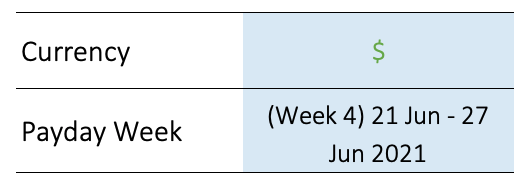
I will be using the month June as an example in this tutorial. The first thing that you want to do is to enter currency in the Currency area. This currency input will be used to give you a visual view of the value for each expense.
Secondly, you will need to select which week your payday falls on in the Payday Week area. As before, if your payday is on June 25th, select the week 21 – 27 Jun 2021. After you have selected the week, you will see the dates and the months on the Main table will be changed starting on Monday June 21st as the first day until Sun Aug 1st on the last day. This is something that is expected as the 6th week after your payday week is until week June 26th – Aug 1st 2021.
Keep reading this tutorial if you would like to know what is meant by Income table, Main table and Pocket Balance table.
Income Table
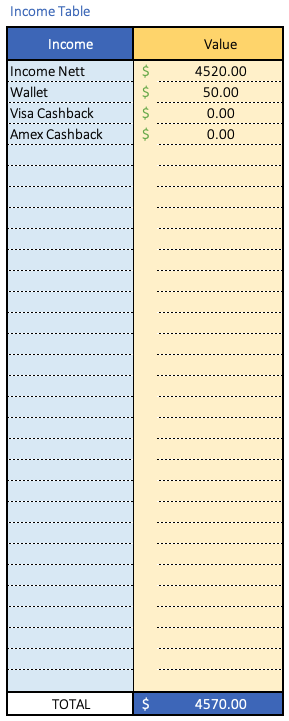
On the left side of the tool is an Income table. In this table you will record all your incomes and other side incomes, if you have any. The total value from this table will determine the final income value for your tracking cycle.
As an example, your monthly salary is $4500, and your salary is credited straight into your main bank account, say Main Account 1. To make things easy, record your bank account balance as it is. Say you have a balance of $20 from you previous month in your main account, which makes the balance in your account is $4520. Then, you also have another $50 that is left in your wallet, also include this as an income. You will see that your total in the income table will be $4570. This will also be your final income for June.
Usually the Income table should be configured once a month. Unless you will be receiving other income that is not necessarily credited on the same day of your salary, you may want to update this table from time to time. As an example, I will usually receive some cashbacks from my credit card company every 1st day of the month, so I will include the cashbacks value as my income into this table.
Main Table
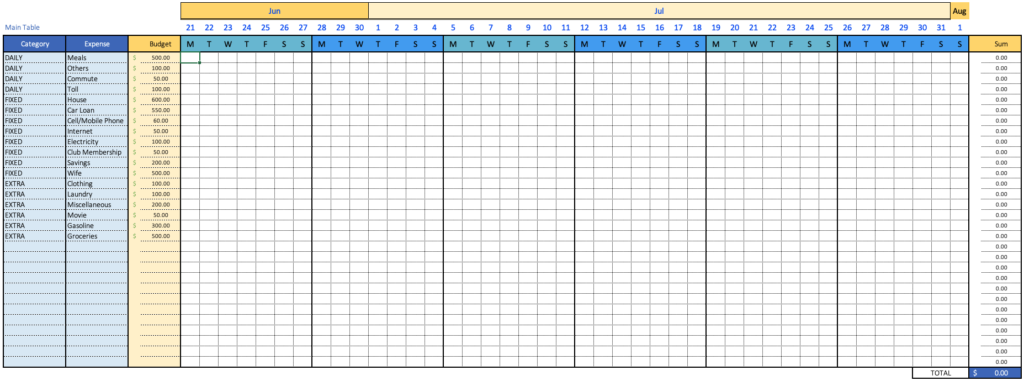
Table in the middle is called the Main table. This will be the table that each of your expenses are recorded based on the expense category that you set.
So, after you are happy with the payday week selection, you can see in the Main table where the dates and the month were changed according to your selection. This also means that your first week of the salary cycle will be on your payday week.
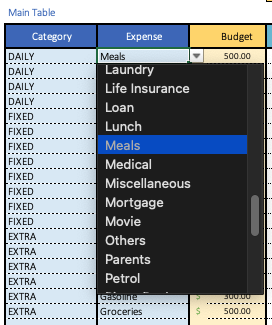
Next, what you will need to do is to select the Category (daily, weekly, monthly, etc.), name of your expense and a budget. You can just type the name of the expenses without selecting from any of the available lists.
Each expense category that you selected/listed will have a row that you will use to enter the value of each transaction made based on the dates.
In the Budget section, it is used to give you some visual indicator whether the total expense that you made after each cycle will be over the budget that you set or not. For example, you have set a $500 budget for groceries every month, but at the end of the month, your total expense for your groceries is already at $602, you will see that the sum value will turn red. This indicates that your monthly expense for groceries is already over budget.
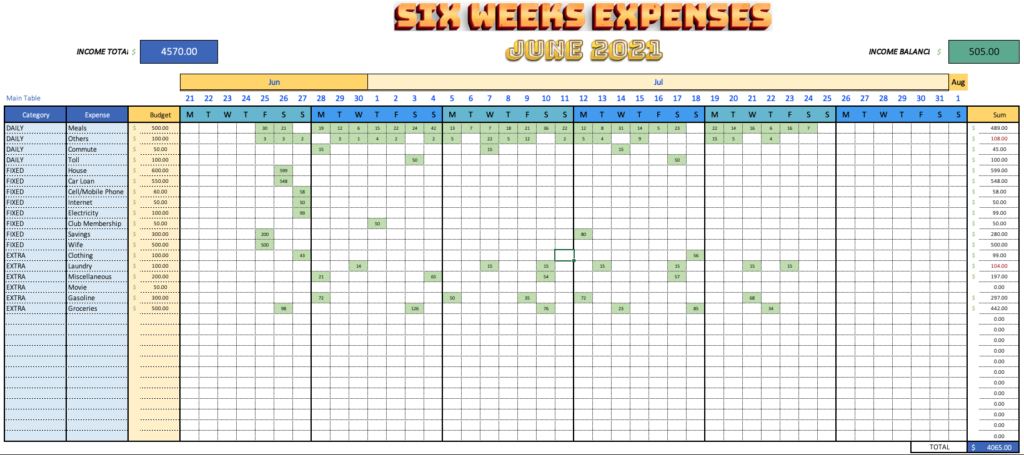
Okay, now you have entered the currency, selected payday week, selected/listed out category, expense name and budget for each of your expenses. What you will do now is to fill the value of the expenses into each cell that corresponds to the category and dates.
Just for context, I categorized my expenses in 27 categories. I wanted to make sure that all my expenses are tracked accordingly. Some categories will only have to be filled once in each month (like car loan, house installment, etc.) while some are filled almost everyday (meals, public transportation, cigarettes).
It is best if you can update the Main table every day your expenses are made. If that is something that you can’t commit to, try find a time to update the table at least once every couple days or just every week. You will also need to be disciplined in order to have a good tracking.
Tips: Take the US Dollar as an example, round every cent to the nearest dollar to make your calculation easy if the cent is not that important in your tracking.
Don’t forget to check out the last section for more tips about tracking effectively.
Pocket Balance Table
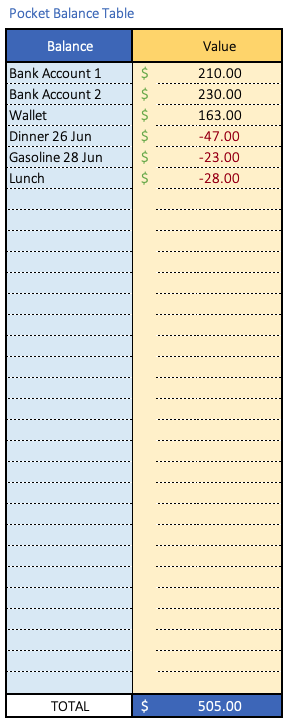
On the right side is the Pocket Balance table, and generally this table functions as a ‘cross check’ table between your expenses and your actual balance that you possess. The total of the Pocket Balance table is used to make sure it is the same with the Main table balance.
If you are still following my explanation, initially I have shown you that your final income is $4570. Technically the total of the Pocket Balance will also need to be $4570.
What needs to be recorded in the Pocket Balance table is the same as you record your incomes. You will need to include all remaining balance from the sources of all your incomes such as balance in your main bank account as well as your wallet balance.
Pocket Balance and Main table are the two tables that you will use frequently and they both play an important role to ensure an effective expense tracking.
So, what should you include in this table? Every balance that you have in your possession after all expenses you made. This includes your bank account balance, balance in your wallet, or even other unmaterialized payment or pending payment. Any unmaterialized or pending payment should be denoted by the minus sign, which means the value is negative and will be deducted from your total Pocket Balance.
Example for negative value is, say you paid your lunch for $48 on July 8th 2021 using your credit card. In this case your credit card was not yet charged by your card issuer. Up until July 8th, your actual Pocket Balance is $1202, and the Income Balance (balance shown on the top right corner of the Main table) is also $1202.
In the Pocket Balance table, you will need to enter -$48 (minus $48) which makes the total Pocket Balance becomes $1154. As usual, you will also need to enter $48 for the expense that you made for the lunch in your Main table and that will make the Income Balance also become $1154.
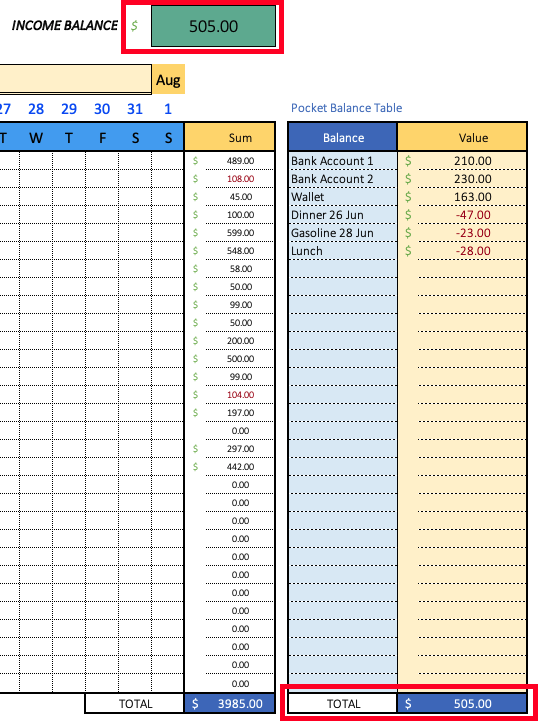
You will notice that if the total in the Pocket Balance table is the same as the Income Balance, the Income Balance will be highlighted in green. It means that you are tracking correctly, and that your actual balance is equal to your salary balance. This is what we call Pocket Balance is used to ‘cross check’ the balance from the Main table, which is the balance of your remaining salary.
That’s the only thing that you need to do. The rest is just your commitment to ensure you track your expenses correctly and effectively.
Conclusion
Personally, I started tracking my daily expenses using this technique almost over 9 years ago until today. I made this activity as my daily habit. It makes me more disciplined and be extra cautious about my financial situation. I wanted to know where my money went for every dollar I spent. This will also make me have to plan ahead on what I will be getting in the future based on what’s left.
If you are still reading this tutorial till now, thank you a lot and I hope you will get something useful from my sharing.
Drop a comment down below if you have any question.
Tips for tracking easily and effectively
- Like any Excel file, you can right click on each cell to enter a note or details for each expense.
- Round the value to the nearest dollar to make the calculation easier. Example, put 15 if you spent $14.70 while 14 if the value spent is $14.20 (breakpoint is 50 cent). This is only true if your currency is Dollar.
- If the currency you are using is not like Dollar where the exchange rate is greater than 1:1 (like Yen, Won, Rupiah, etc.), consider to reduce the decimal point or use a smaller font size to prevent Excel from showing ####.
- The Excel file that is provided here contains VBA codes, please make sure you enable macros when using this tool.
- Another example of negative value for the Pocket Balance is a value that you owe from somebody, or can be a value from another bank account which is not part of your income.
- If you are going to move from 1 tab to another (after 1 salary cycle is finished), simply copy and paste the information from the previous worksheet to the latest one.
- You can also create a graph or bar chart in Excel from the data that you have entered.

Very good tool. I foresee that we would have to fill up the spreadsheet everyday to have a thorough expense tracking.